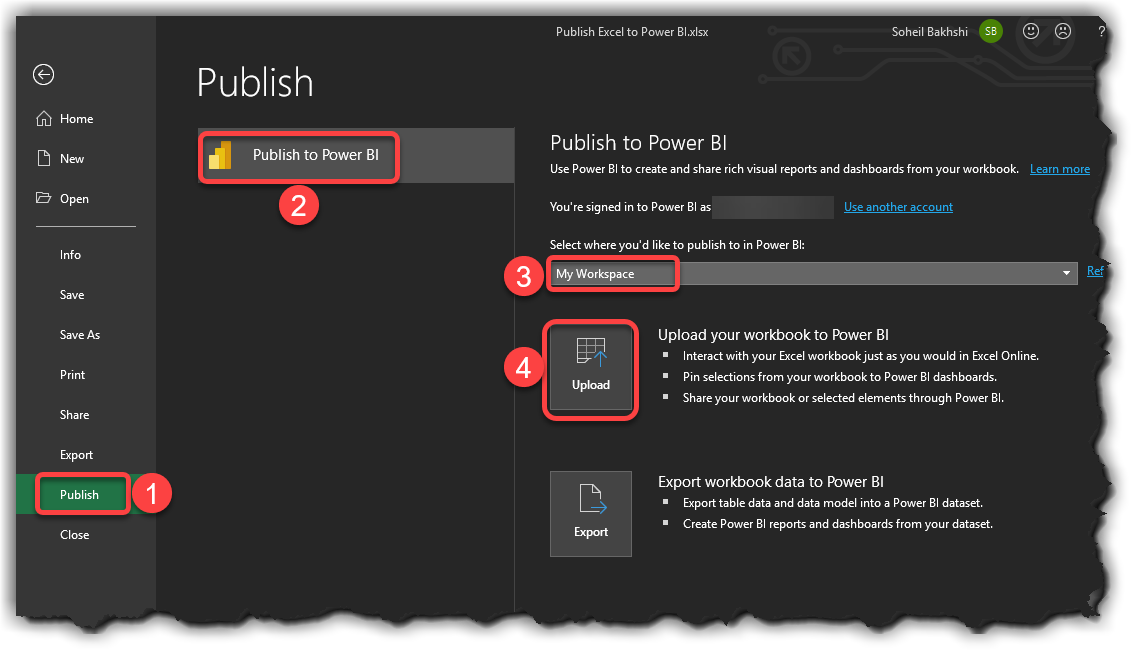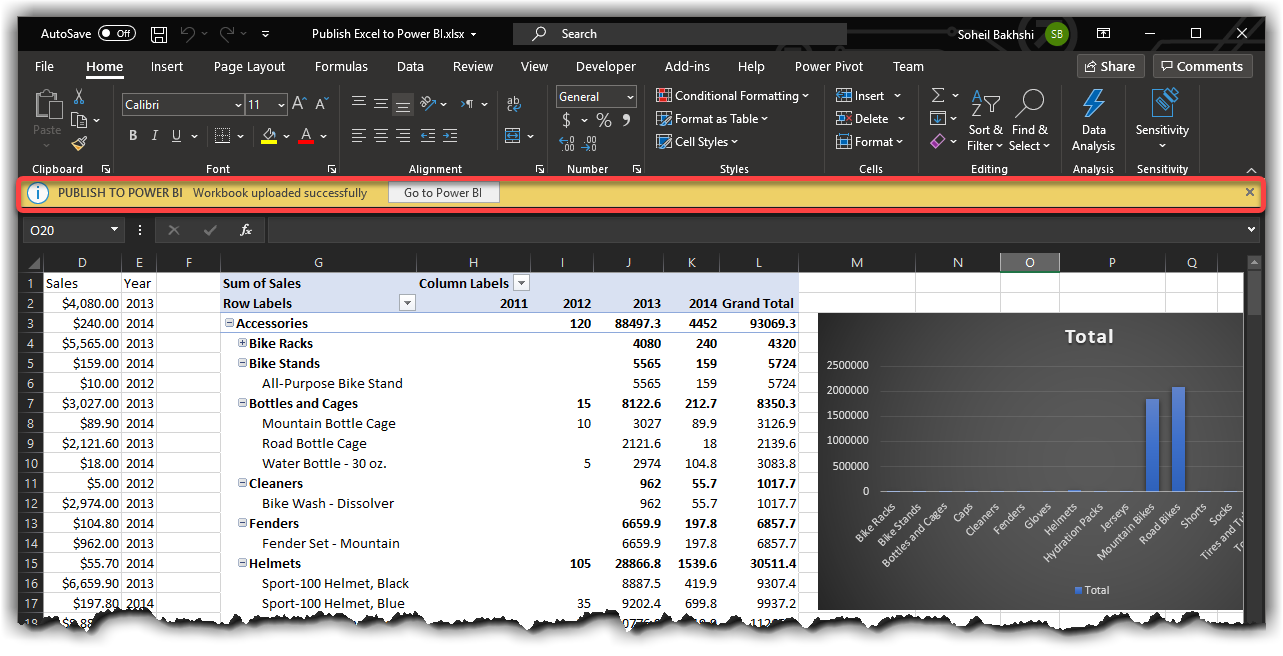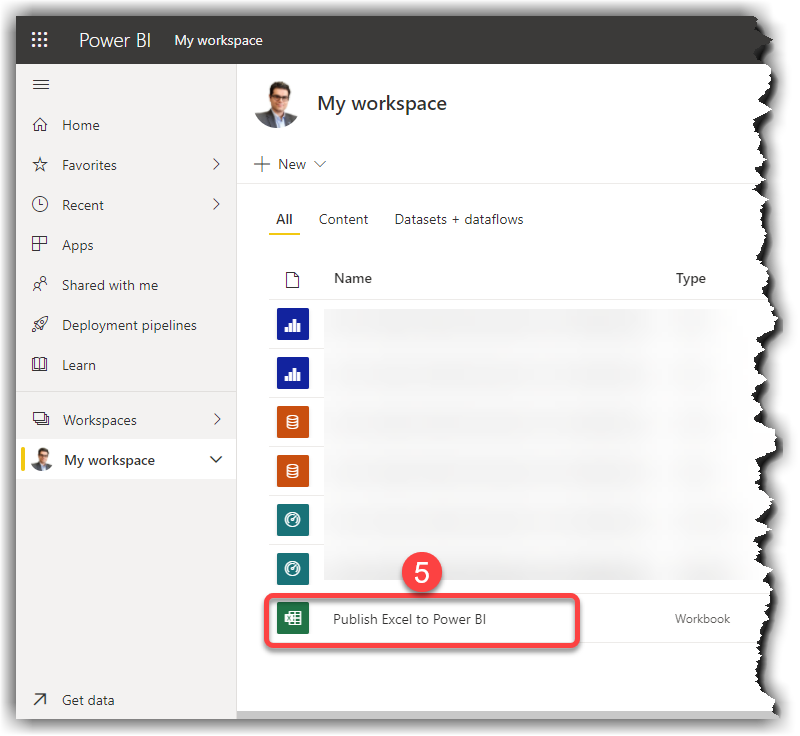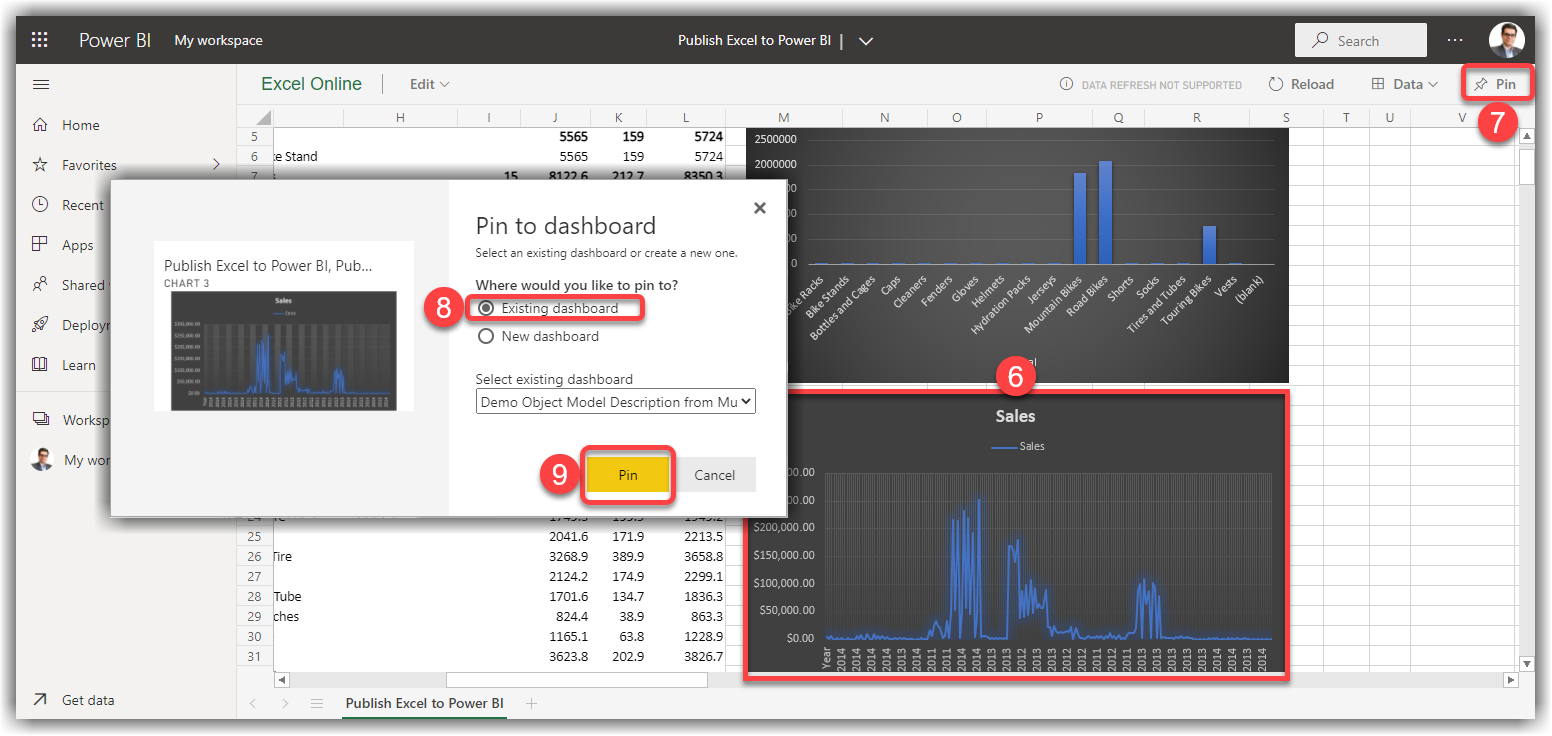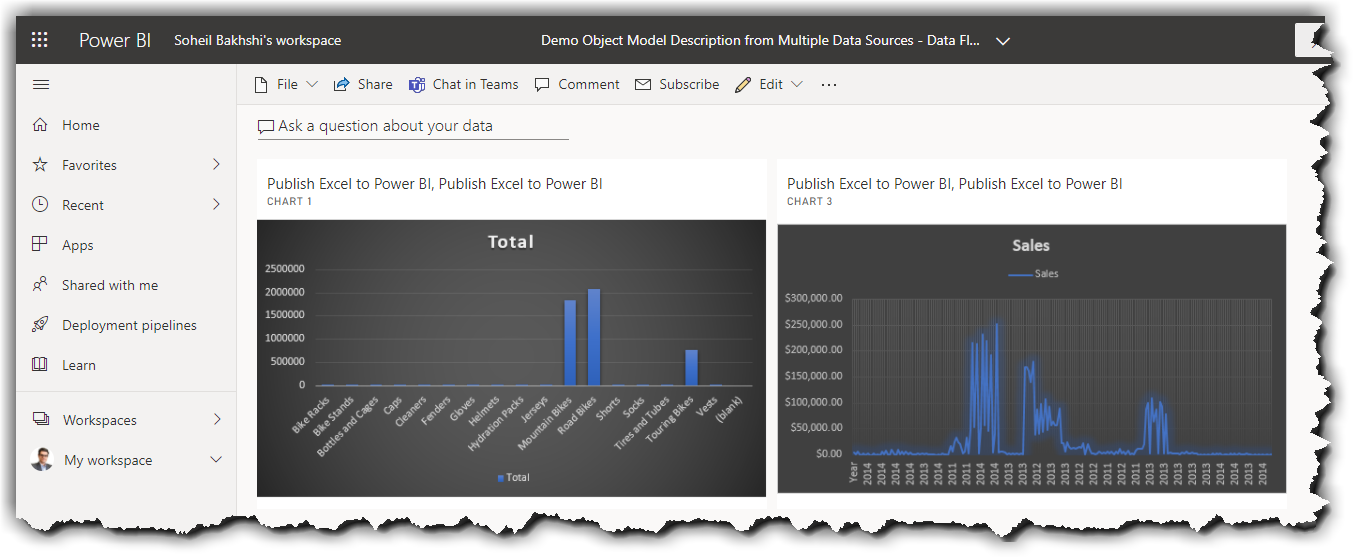In this post I show you a simple trick to make your Power BI model more organised and more readable. I call it creating a “Measure Table”. Let me explain. The story is that I was working on a model with lots of tables. The database schema was NOT a proper star schema so there were a bunch of measures spread into lots of different tables. On top of that we’ve created lots of calculated measures with different home tables which made it really hard to find a particular measure or calculated measure. I thought, well, when it is that hard to find the calculated measures at development time how hard it could be for a customer to find, understand and use the measures we created. The visibility of the calculated measures could be an issue when we have lots of measures in lots of different tables. You will soon feel the issue in customer training sessions when you need to navigate between lots of different tables to find a calculated measure.
Consider you create a Power BI model with direct connect to a SSAS Multidimensional instance. You will immediately notice that all measure groups have a special calculation icon (![]() ) rather than a normal table icon (
) rather than a normal table icon (![]() ) which makes the measure groups more recognisable for the end users. For instance, you can easily find any calculated measure related to “Internet Sales” under the “Internet Sales” measure group.
) which makes the measure groups more recognisable for the end users. For instance, you can easily find any calculated measure related to “Internet Sales” under the “Internet Sales” measure group.
I know, we can search and find the measures very easily, but, our model would be more organised and more user friendly if we can put all measures in one or more tables which contain just related calculated measures and nothing else. For instance, we can create a measure table for time intelligence calculations and name it “Sales Time Intelligence Measures” and put all calculated measures like “Sales YTD”, “Sales LYTD”, “Sales Period Over Period” on it. It will make your model nice and clean, easy to use and easy to learn for your customers. It will also help you to train your customers more easily.
In this article I’ll connect to a SQL Server instance and will use the famous Adventure Works database. I also show you how to get the job done in both “Import” and “DirectQuery” modes as there are some limitations applied to the DirectQuery mode which makes it harder to do what we want.
Lets start.
Continue reading “How to Define A Measure Table in Power BI Desktop”