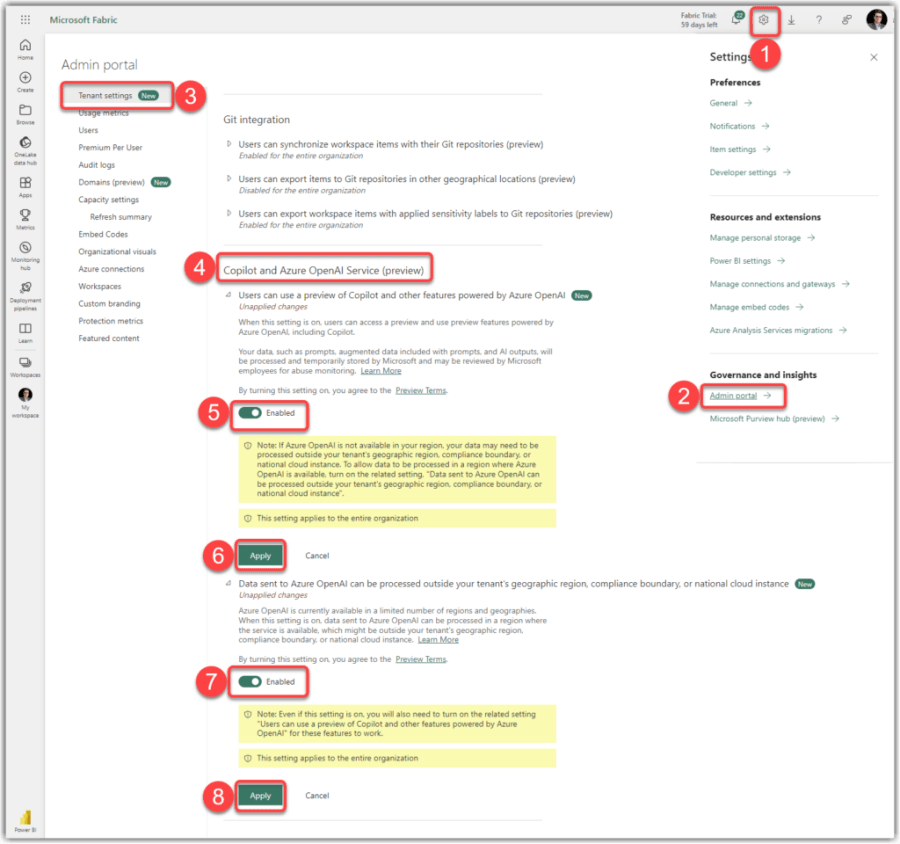Microsoft Fabric is a new and unified analytics platform in the cloud that integrates various data and analytics services, such as Azure Data Factory, Azure Synapse Analytics, and Power BI, into a single product that covers everything from data movement to data science, real-time analytics, and business intelligence. Microsoft Fabric is built upon the well-known Power BI platform, which provides industry-leading visualization and AI-driven analytics that enable business analysts and users to gain insights from data.
Basic concepts
On May 23rd 2023, Microsoft announced a new product called Microsoft Fabric at the Microsoft Build conference. Microsoft Fabric is a SaaS Analytics Platform that covers end-to-end business requirements. As mentioned earlier, it is built upon the Power BI platform and extends the capabilities of Azure Synapse Analytics to all analytics workloads. This means that Microfot Fabric is an enterprise-grade analytics platform. But wait, let’s see what the SaaS Analytics Platform means.
What is an analytics platform?
An analytics platform is a comprehensive software solution designed to facilitate data analysis to enable organisations to derive meaningful insights from their data. It typically combines various tools, technologies, and frameworks to streamline the entire analytics lifecycle, from data ingestion and processing to visualisation and reporting. Here are some key characteristics you would expect to find in an analytics platform:
- Data Integration: The platform should support integrating data from multiple sources, such as databases, data warehouses, APIs, and streaming platforms. It should provide capabilities for data ingestion, extraction, transformation, and loading (ETL) to ensure a smooth flow of data into the analytics ecosystem.
- Data Storage and Management: An analytics platform needs to have a robust and scalable data storage infrastructure. This could include data lakes, data warehouses, or a combination of both. It should also support data governance practices, including data quality management, metadata management, and data security.
- Data Processing and Transformation: The platform should offer tools and frameworks for processing and transforming raw data into a usable format. This may involve data cleaning, denormalisation, enrichment, aggregation, or advanced analytics on large data volumes, including streaming IOT (Internet of Things) data. Handling large volumes of data efficiently is crucial for performance and scalability.
- Analytics and Visualisation: A core aspect of an analytics platform is its ability to perform advanced analytics on the data. This includes providing a wide range of analytical capabilities, such as descriptive, diagnostic, predictive, and prescriptive analytics with ML (Machine Learning) and AI (Artificial Intelligence) algorithms. Additionally, the platform should offer interactive visualisation tools to present insights in a clear and intuitive manner, enabling users to explore data and generate reports easily.
- Scalability and Performance: Analytics platforms need to be scalable to handle increasing volumes of data and user demands. They should have the ability to scale horizontally or vertically. High-performance processing engines and optimised algorithms are essential to ensure efficient data processing and analysis.
- Collaboration and Sharing: An analytics platform should facilitate collaboration among data analysts, data scientists, and business users. It should provide features for sharing data assets, analytics models, and insights across teams. Collaboration features may include data annotations, commenting, sharing dashboards, and collaborative workflows.
- Data Security and Governance: As data privacy and compliance become increasingly important, an analytics platform must have robust security measures in place. This includes access controls, encryption, auditing, and compliance with relevant regulations such as GDPR or HIPAA. Data governance features, such as data lineage, data cataloging, and policy enforcement, are also crucial for maintaining data integrity and compliance.
- Flexibility and Extensibility: An ideal analytics platform should be flexible and extensible to accommodate evolving business needs and technological advancements. It should support integration with third-party tools, frameworks, and libraries to leverage additional functionality.
- Ease of Use: Usability plays a significant role in an analytics platform’s adoption and effectiveness. It should have an intuitive user interface and provide user-friendly tools for data exploration, analysis, and visualisation. Self-service capabilities empower business users to access and analyse data without heavy reliance on IT or data specialists.
These characteristics collectively enable organisations to harness the power of data and make data-driven decisions. An effective analytics platform helps unlock insights, identify patterns, discover trends, and drive innovation across various domains and industries.
Continue reading “Microsoft Fabric: A SaaS Analytics Platform for the Era of AI” →Like this:
Like Loading...