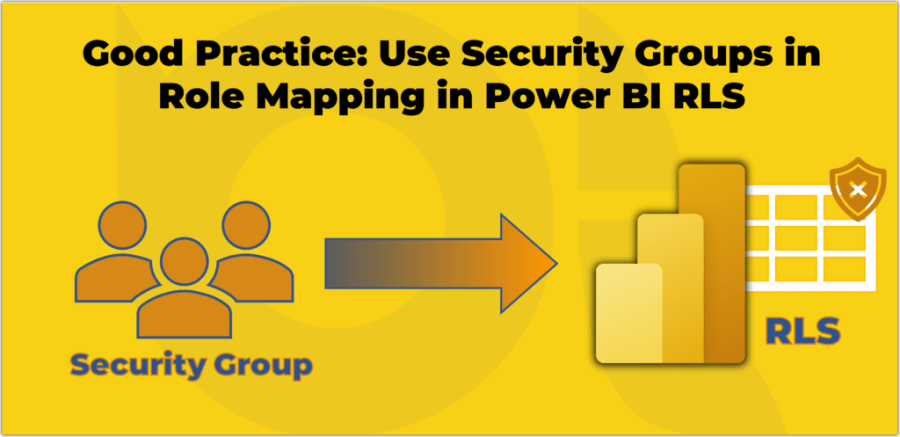In recent years, Power BI has become one of the most widely used business intelligence (BI) tools. Power BI is more than just a reporting tool; it is a comprehensive analytical platform that enables users to collaborate on data insights and share them internally and externally. In addition to creating reports and dashboards, Power BI allows users to collaborate and share their work with others. For instance, users can share dashboards with their colleagues, allowing them to view, interact, and engage with the data quickly. However, as more organisations adopt Power BI, it becomes essential to ensure appropriate governance processes, policies, and rules are in place. This blog post explains Power BI governance and why business owners need to be conscious of it.
Power BI governance refers to a set of processes, policies, and standards that organisations put in place to manage and control the use of Power BI. Governance is critical to ensure that the use of Power BI is aligned with the organisation’s objectives and strategy, complies with relevant regulations and standards, and protects sensitive data. Power BI governance encompasses several areas, including security, data management, compliance, and user management. It also involves defining data access, sharing, security, and compliance guidelines within Power BI. This includes defining roles and permissions for users, specifying approved data sources that can be used, and ensuring that the data is accurate, up-to-date, and secure across the organisation. In addition, Power BI governance involves monitoring and auditing the use of Power BI to ensure that it is being used appropriately and in compliance with the organisation’s policies. Lack of Power BI governance can impact businesses in various negative ways, so it is important that everyone within the organisation, especially the managerial teams, has a good understanding of how they can benefit from supporting the establishment of Power BI governance across the organisation. Here are some reasons:
- Better decision-making
With Power BI governance in place, organisations can ensure that the data used in decision-making is accurate, consistent, and trustworthy. This can help them make informed decisions based on reliable data insights. - Improved security and compliance
Power BI governance helps to establish security measures to protect sensitive data and ensure compliance with regulations and industry standards. This helps to avoid costly data breaches and non-compliance penalties. - Efficient use of resources
By establishing guidelines for roles and responsibilities, data access, sharing, and storage, Power BI governance can help organisations use their resources more efficiently. This can result in cost savings and improved productivity. - Enhanced collaboration
Having Power BI governance policies help business owners to promote collaboration and communication among team members. This can result in improved teamwork and better outcomes for the organisation. - Better management and control
Power BI governance helps organisations to manage and control the use of Power BI within the organisation. This can help them ensure that the tool is being used effectively and efficiently and that data is being used in a way that aligns with their business objectives.