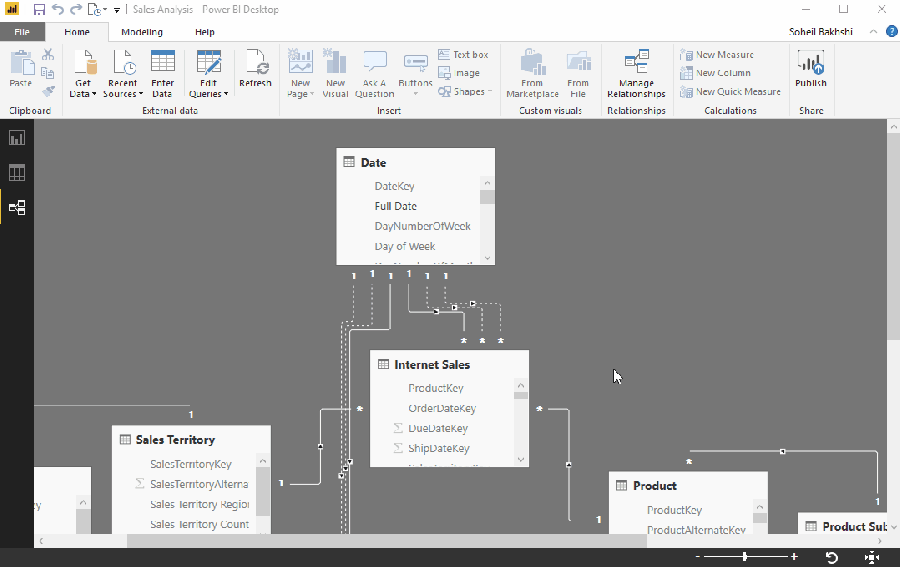There are several scenarios to use Unicode characters in Power BI including but not limited to:
- Creating simple KPI columns in Table or Matrix visuals
- To show the status of a measure more visually like using starts
- Using Unicode characters as icons in your reports representing the subject
Chris Webb explained some of the above scenarios here.
In this post I explain how you can use Power BI as a tool to generate almost all valid Unicode characters in Power BI. You can download the PBIT at the bottom of this post. Then you can copy the Unicode characters from Power BI and use them in all textual parts of your report like visual titles, text boxes and so on.
The Unicode planes start from 0 to 1,114,111 which is decimal equivalent of 0 to 10FFFF in hexadecimal numeral system. For more information on Unicode planes check this out.
So, a simple way to generate all possible Unicode characters is to generate a list of decimal numbers starting from 0 ending at 1,114,111. This way we generate a series of decimal numbers regardless of the gaps between starting and ending Unicode blocks. Then using UNICHAR() function in DAX to generate corresponding Unicode characters. With the following DAX expression you can easily generate a list and the corresponding Unicode characters: Continue reading “Using Unicode Characters in Power BI”